 If you’re working remotely, you almost certainly have to make video calls. Some remote workers are constantly on video calls throughout the day. If you haven’t participated in video calls often in the past, it can be a bit awkward and difficult to get used to at first. Here are some tips and best practices on how to make your video calls smooth, natural, and effective.
If you’re working remotely, you almost certainly have to make video calls. Some remote workers are constantly on video calls throughout the day. If you haven’t participated in video calls often in the past, it can be a bit awkward and difficult to get used to at first. Here are some tips and best practices on how to make your video calls smooth, natural, and effective.
Check Your Connection
Before your call, make sure you have a strong internet connection. A bad connection can be extremely distracting and even drop your call. Check with any devices you’ll use and have a backup ready in case there’s a problem with one. Make sure others in your household aren’t placing a burden on the Wi-Fi while you’re on the call.
Pay Attention to Presentation
Even though you’re working at home in your pyjamas, you should be dressed in business attire for video meetings. This not only creates a good impression, it also puts you in the correct mindset for work. Pay attention to what’s in the background of your video. For example, remove hanging clothes or kids’ toys. Experiment with the angle so that you’re not too close or too far away.
Act Like You’re in a Meeting
During the meeting, keep in mind that people can see you. They can see your facial expression and can tell whether you’re listening or not. Non-verbal clues like nodding and smiling are even more important on video calls than in person to confirm that you’re present.
Experiment with Lighting
Before the call, check out your lighting. See how it looks on the camera. You don’t want to appear too dark or too washed out. Try out different lights to see what looks most natural. Make sure there isn’t any light behind you which would backlight.
Meeting Timing
Just like any meeting, be on time. We’re often looser with time when we’re not hurrying to get anywhere, but just like a regular meeting, everyone should take it seriously. Create an agenda and stick to it, wrapping up the call at the appointed time so participants can get back to other things they need to do.
Use the Mute Function
Especially if there are several participants on the call, mute yourself when you’re not talking. There may be background noise you’re not aware of that everyone can hear such as cars passing outside, household noises, or the sound of you moving.
Have a Backup Plan
There are bound to be some technical or connectivity problems, so have a backup plan ready. This might be an alternative time slot for the meeting or switching to audio-only if video slows down some participants’ computers. Another option is to record the meeting in the case that someone can’t connect and participate.
The good news is that we’re all getting increasingly used to holding video meetings and the technology is better than ever. You can hold important meetings without everyone in the same location and there are customization options you can take advantage of to make meetings more productive.
Do you want to learn more about using Zoom effectively? Check out my course, Communicate & Meet with Zoom, which teaches you the A to Z of leveraging all aspects of video conferencing. Free for a limited time. Click the Image below.
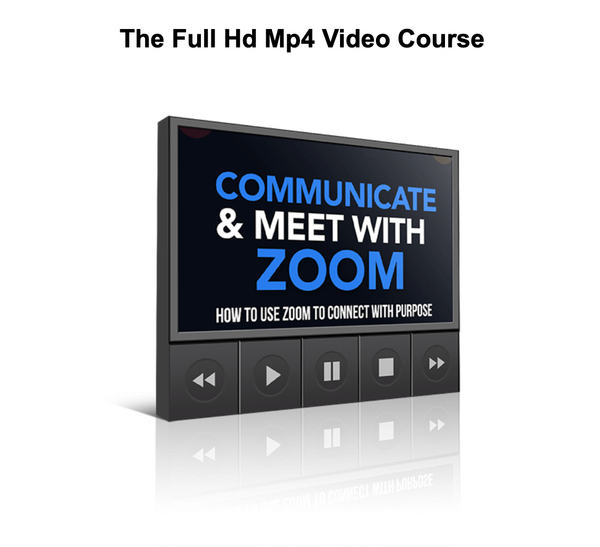







Comments are closed